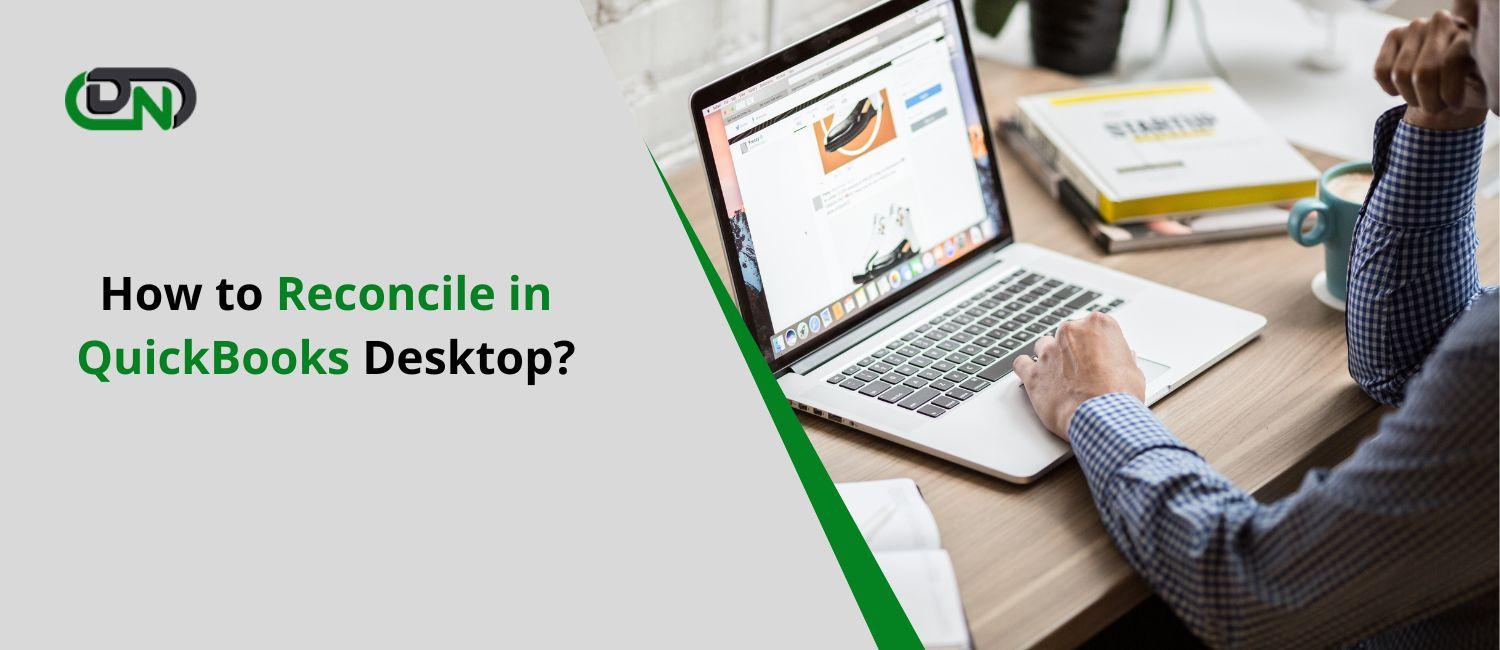Do you often find reconciling your accounts in QuickBooks Desktop to be a daunting task? You’re not alone! While reconciliation is a crucial component of maintaining accurate financial records, it can also be time-consuming and confusing. But fear not, because we have the ultimate guide on how to reconcile in QuickBooks Desktop that will make the process easier and more manageable. So, whether you’re new to QuickBooks or a seasoned pro, read on for our top tips and tricks on how to master this essential accounting function!
What is QuickBooks Bank Reconciliation Problems?
Bank reconciliation is the process of matching the transactions in your QuickBooks company file with those recorded by your bank. This usually happens once a month, at the end of your statement period.
However, sometimes there can be discrepancies between the two records. These are called “reconciliation problems.”
There are a few different types of reconciliation problems that you might encounter:
1. Out-of-balance reconciliations: Reconcile QuickBooks desktop occurs when the total of all the transactions in your QuickBooks company file does not match the ending balance on your bank statement.
2. Unmatched transactions: This happens when there are transactions in your QuickBooks company file that do not have a corresponding transaction on your bank statement.
3. Duplicate transactions: This occurs when there are two or more of the same transaction in your QuickBooks company file. This can happen if you enter a transaction twice, or if your bank sends you duplicate copies of a transaction.
4. Incorrectly matched transactions: This happens when you accidentally match a transaction from your QuickBooks company file to the wrong transaction on your bank statement.
Causes of Reconciliation Problems in QuickBooks
There are a number of potential causes of reconcile problems in QuickBooks Desktop. One common cause is simply making an error when entering data into the software. This can happen if you’re manually entering data, or if you’re importing data from another source.
Another common cause of reconcile problems is that your books are not in balance. This can happen for a variety of reasons, but it typically means that there are some transactions that have not been properly recorded.
If your books are not in balance, it’s important to try to figure out why before you start the reconcile process. Otherwise, you may end up with more reconciling problems down the road.
Once you’ve identified the cause of your reconciling problems, you can take steps to fix them. If you made errors when entering data, you can go back and correct those errors. If your books are not in balance, you may need to adjust entries or add transactions until everything balances out.
Steps to Resolve/fix the Issue of QuickBooks Bank Reconciliation
If you’re having trouble reconciling in QuickBooks Desktop, there are a few steps you can take to try and resolve the issue.
- First, make sure that all of your transactions are entered into QuickBooks correctly. This includes ensuring that all deposits and withdrawals are recorded, as well as any other transactions that may have occurred.
- Once you’re sure that all of your transactions are entered correctly, it’s time to start the reconciliation process. Begin by matching each transaction in your bank account with the corresponding transaction in QuickBooks. If everything lines up, then you’re on the right track!
- If there are any discrepancies between your bank statement and QuickBooks, make the necessary adjustments in QuickBooks so that everything balances out. Once everything is squared away, finish reconciling as usual.
- If you’re still having trouble reconciling after following these steps, it’s possible that there is an issue with your QuickBooks data file. In this case, you’ll need to reach out to a QuickBooks expert for assistance in resolving the issue.
Step 1: Review your Opening and Beginning Balances
If you’re reconciling your books for the first time in QuickBooks, you’ll need to review your Opening and Beginning Balances. The Opening Balance is the balance of your accounts on the date you created your company file. The Beginning Balance is the balance of your accounts on the date you selected to start reconciling.
You can find both balances in the Reconciliation window. To review your Opening Balance, select the account you want to reconcile from the Account drop-down menu. Then, select Show opening balance details from the Options menu. To review your Beginning Balance, select the account you want to reconcile from the Account drop-down menu. Then, select Show beginning balance details from the Options menu.
Once you’ve reviewed both balances, you’re ready to move on to Step 2!
Step 2: Changed, Deleted, or New Transactions
In order to reconcile QuickBooks Desktop, you will need to first determine if there are any changed, deleted, or new transactions. To do this, you will need to compare your current bank statement with your previous bank statements. If you see any discrepancies, you will need to make the necessary changes in QuickBooks Desktop.
If you see any changed transactions, you will need to update the transaction in QuickBooks Desktop. To do this, simply go to the transaction and click on the “Edit” button. From here, you can make the necessary changes and then save the transaction.
If you see any deleted transactions, you will need to delete the transaction in QuickBooks Desktop. To do this, simply go to the transaction and click on the “Delete” button. You will then be prompted to confirm that you want to delete the transaction. Once you have confirmed, the transaction will be deleted from QuickBooks Desktop.
If you see any new transactions, you will need to add the transaction in QuickBooks Desktop. To do this, simply go to the “Banking” menu and select “Add Transaction”. From here, you can fill out all of the relevant information for the new transaction and then save it.
Step 3: Look for the Reconciliation Adjustments
If your books don’t match the bank statements, look for reconciliation adjustments. These are common when you have multiple users accessing your QuickBooks data file. To find reconciliation adjustments:
1. From the main menu, choose Company > Make General Journal Entries.
2. In the first line of the journal entry, select the date of the last reconciled statement in the Posting Date field.
3. In the first line of the journal entry, select “Reconciliation Adjustment” in the Name field drop-down list.
4. Leave the Memo field blank and enter your adjustment in either the Debit or Credit column (depending on whether you need to increase or decrease your books). Be sure to offset any debits with credits and vice versa so that your total transaction is balanced.
5. Save and close the journal entry window when done making all adjustments.
Conclusion
Reconciling QuickBooks Desktop can seem like a daunting task, but with the help of our step-by-step guide, you should now be armed with the confidence and knowledge to complete your reconciliations quickly and accurately. By following these steps, you’ll save yourself time while ensuring that your financial information is always up to date. With a little practice and patience, reconciling in QuickBooks Desktop will soon become second nature!